Whether you work in an office or at home, reducing your bottom line and cutting costs is on the forefront of everyone’s mind. When it comes to printing costs, it’s easy to think that you can’t cut costs in that arena, but that’s not the case. Keep reading for a few quick and easy tips that will allow you to save on printing costs, and then give the Digi Group a call today at 405-603-3545 to schedule a free analysis of your printing setup and learn more steps you can take to reduce your cost of supplies.
Using Draft Mode for Internal Documents
A simple way to reduce your ink costs is to print documents in draft mode (also referred to as fast mode or eco-mode). When you print a page in draft mode, the printer uses less ink on the document by printing less pixels on the page. This does two things: it saves 5-10% ink usage per page, depending on the model, and it prints the document faster since it doesn’t have to spend as long releasing ink. However, as a result, the document will typically have less pronounced text and pictures will tend to be less detailed and a little grainy. So while you definitely don’t want to send a client a document printed in draft mode, it’s a worthwhile option to consider for internal documents or rough drafts.
Proof-Reading & Selective Print
We’ve all been there. You type up a document, look it over, print it out, and notice a glaring typo on the first page. Our first instinct is to fix the typo and print the document out again. Then you notice on the third page: another typo. A good way to prevent this is to send a document to someone else to review. Taking the time to get a second pair of eyes can be well worth it, especially if it is a long document. If you do find typos in your text, get into the habit of selecting only the pages that you need to re-print, rather than reprinting the entire document.
Changing Your Font
Another way to save on ink costs is by trying a more ink-friendly font. While Arial is the default font for most word processors, it uses up 20% more ink on average! Some suggested replacement fonts are:
- Times New Roman (saves 27% more ink than Arial)
- Courier
- Century Gothic (saves 30% more ink than Arial). Note: a downside to this font is that it’s wide set, meaning while you save on ink, you could use more paper.
Another option that has recently become available are eco-fonts. Much like draft mode, eco-fonts contain small areas in the text that are devoid of pixels, saving you ink. While old habits are hard to break, it may be worth trying out some different fonts and seeing if you like them. A CNET article reported that a person printing 25 pages/week in Arial would save $20 a year by using Century Gothic. If you’re an office that does hundreds of pages in a week, those savings could be well worth the switch.
Changing Your Paper Type
When you’re trying to save on the cost of supplies, it’s easy to go straight for the cheapest paper, but that can actually drive your costs up even more. The reason behind this is that cheaper paper is typically more absorbent, which means it uses more ink than it needs to. Another flaw of cheap paper is that it tends to be rougher and leave paper fibers behind as it passes through your printer, leaving them to accumulate inside the device. You’ll also want to make sure your paper tray is either closed or covered, as dust builds up on the exposed paper overnight and can get left behind inside your printer after a print job.
Checking the Printer Queue
When you send your document to print and your printer isn’t responding, it’s easy to just hit the print button a second time. Instead, take the time to check the printer for error messages and check the print queue. Most of the time, the issue is a print job that is stuck in the digital queue, a driver update that is needed, or someone else printing a document at the same time. Performing a quick check is much better than suddenly having multiple copies of the same document start printing.
Other Easy Tips
- Double-sided printing – A quick and easy way to reduce your paper usage by 50%.
- Change your font size – Reducing your font size by even one point can make a small impact on your ink and paper usage that adds up over time.
- Buy in bulk – If your company tends to do a large amount of printing every month, you may want to look into the savings that are available by buying in bulk.
- Scan instead of print – If you’re needing to share a document with someone, consider scanning it and emailing it to them instead. By doing so you not only save on printing costs but give them the accessibility of reading the document anywhere on their mobile device.
We Can Help
The Digi Group is a licensed partner of HP and Xerox based in Oklahoma City and services the state of Oklahoma with devices for purchase or lease, managed print services, full IT support for your entire office, not just your printers, and much more. Whether you’re looking for a new device or simply want to evaluate the current state of your printing setup, we’d love to meet with you. We offer free assessments of your setup and free quotes of how we can support you for all of your office equipment needs. Give us a call today at 405-603-3545 or send us a message from our website.
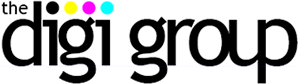

Recent Comments